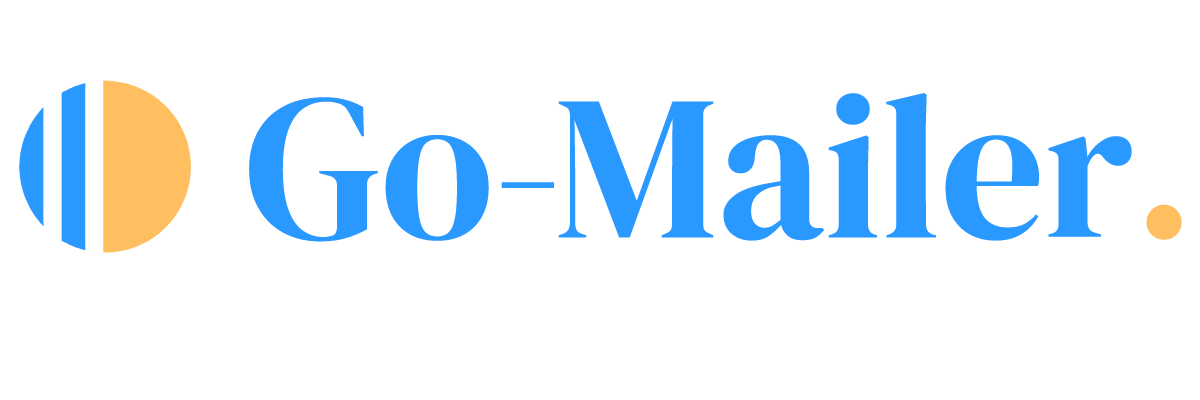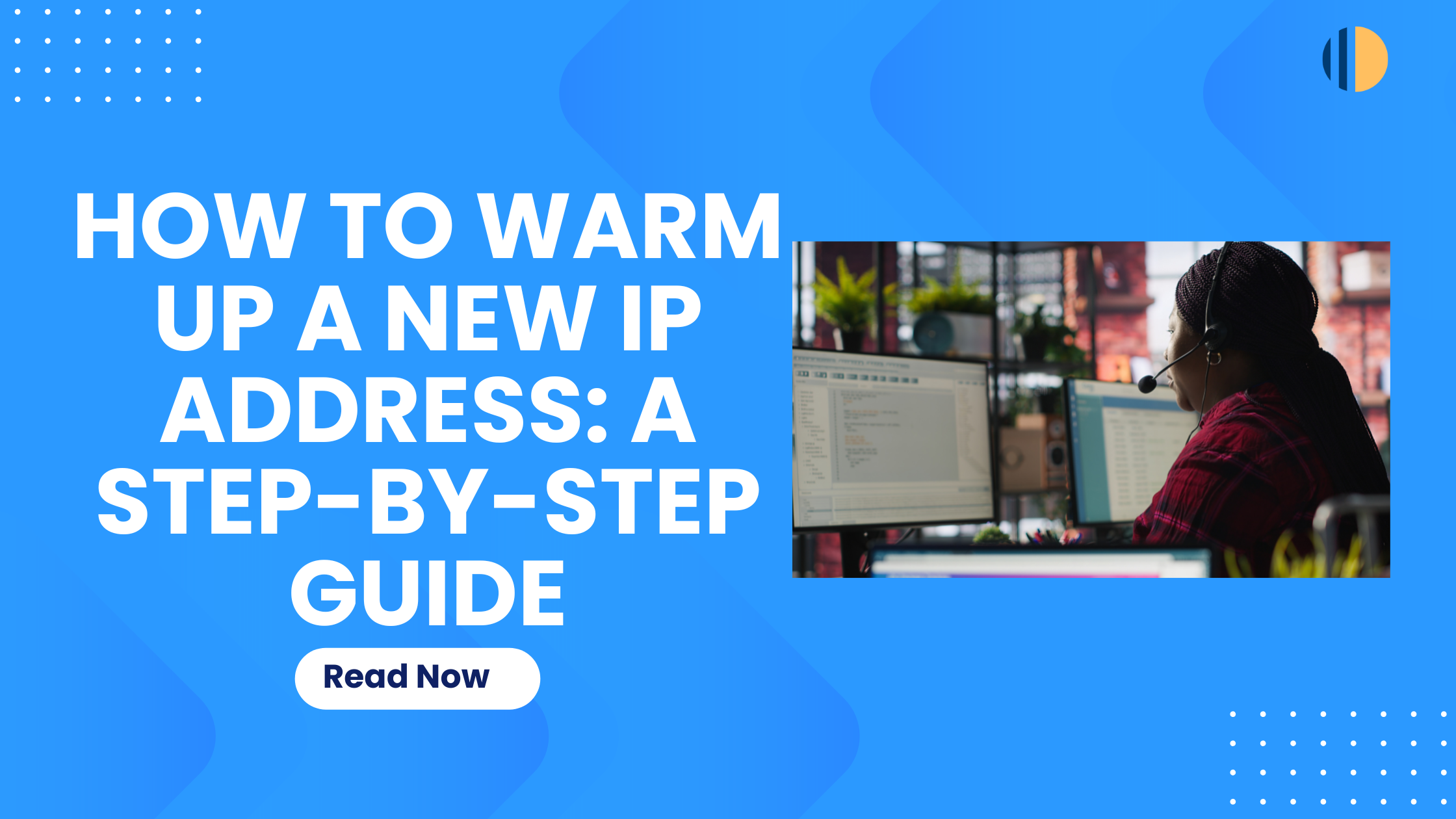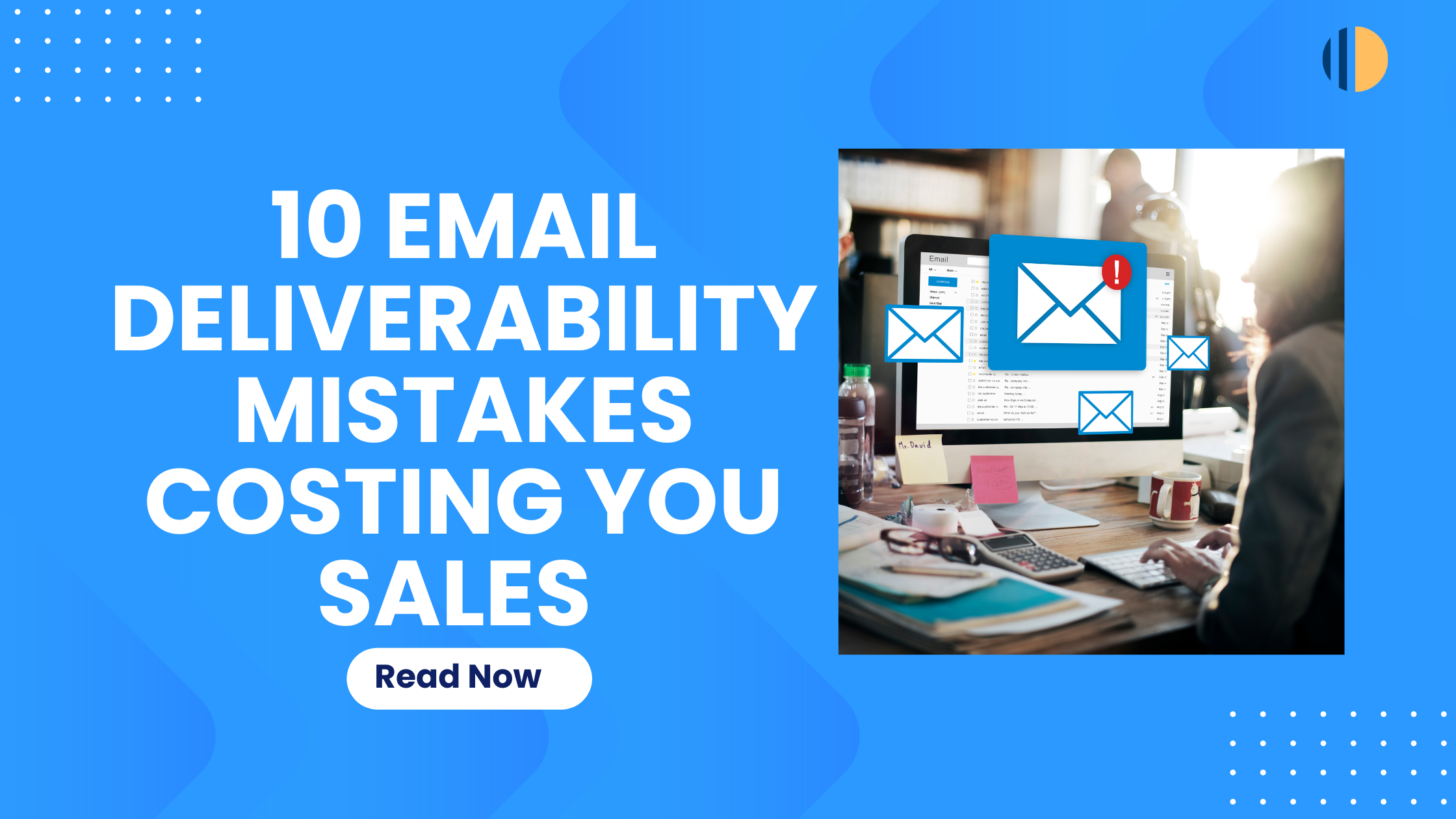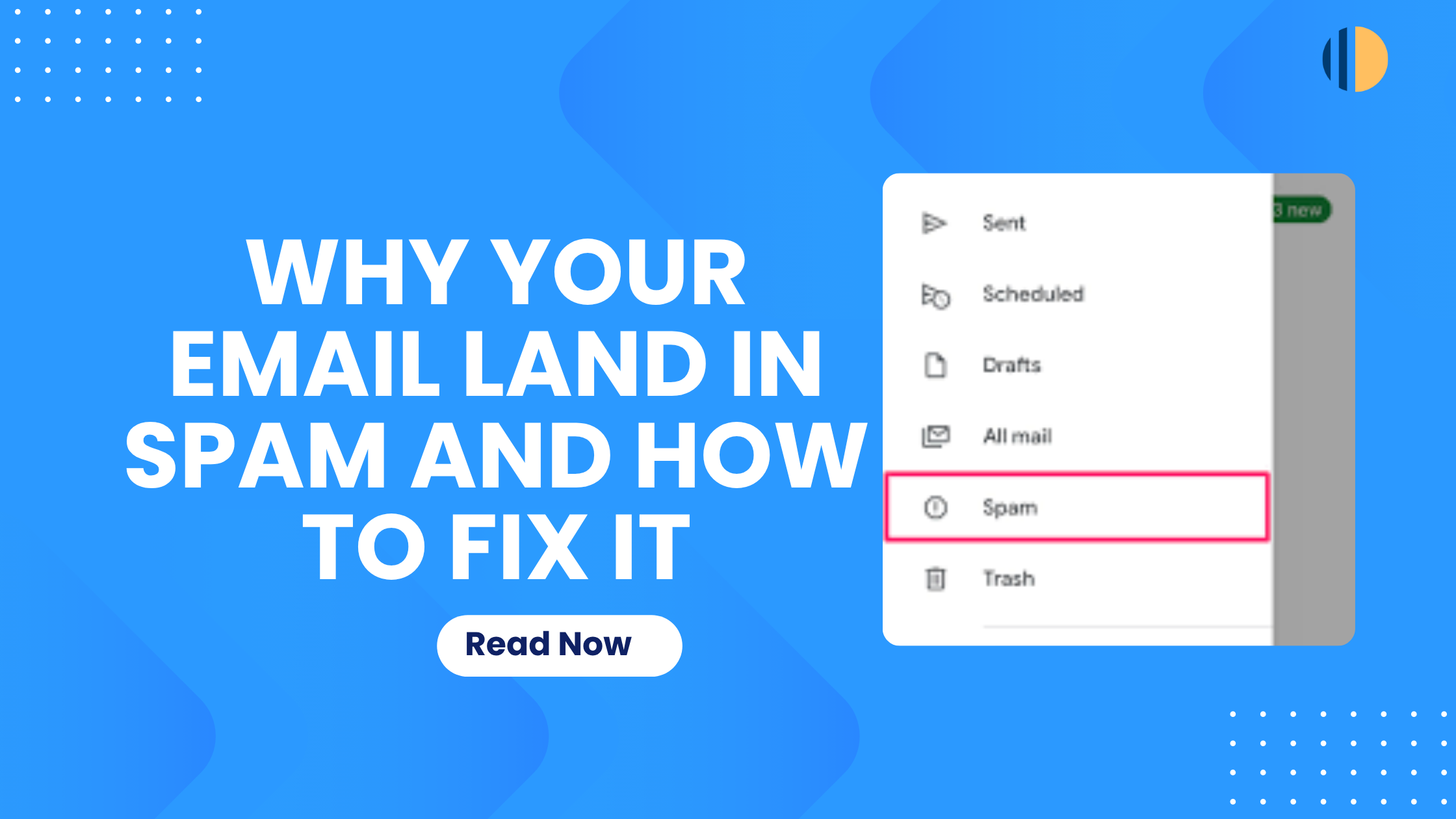Ensuring that your emails reach your audience’s inbox and not the spam folder is crucial for effective email marketing. One of the key steps to achieving this is by setting up proper authentication protocols like Sender Policy Framework (SPF) and DomainKeys Identified Mail (DKIM). If you’re new to this, don’t worry; – this guide will walk you through each step, explain why it’s essential, and show you how to configure your SPF and DKIM records in Namecheap.
What Are SPF & DKIM, and Why Do They Matter?
SPF (Sender Policy Framework) is like a security checkpoint for your domain. It allows you to specify which mail servers are permitted to send emails on your behalf. This prevents unauthorised servers from sending spam or phishing emails using your domain name.
DKIM (DomainKeys Identified Mail) acts as a digital signature that verifies your emails’ authenticity. It ensures that the content of your emails hasn’t been tampered with during transmission and confirms that the email genuinely came from your domain.
Setting up SPF and DKIM is essential because they help prevent your emails from being marked as spam, enhance email deliverability, and protect your domain’s overall reputation.
Step-by-Step Guide to Setting Up SPF & DKIM
Setting up Your SPF Record in Go-Mailer
An SPF record is a type of DNS (Domain Name System) record that tells email servers which servers are allowed to send emails from your domain. It looks something like this: v=spf1 include:go-mailer.com ~all. This record is added to your domain’s DNS settings.
How to Set Up Your SPF Record in Go-Mailer
- On your Go-Mailer account, navigate to settings
- Click on ‘email’ and enter your sender’s domain. This action will generate your DNS records
- You will be redirected to another page that contains your SPF & DKIM record values.
- Copy the SPF record provided and insert it in Namecheap (we’ll cover that next).
Setting up Your SPF Record in Namecheap
- Login to your Namecheap account and click on “Domain List.”
(source: easydmarc) - Click “Manage” next to the domain you want to update.
- Navigate to Advanced DNS: Click the “Advanced DNS” button
(source: easydmarc) - Scroll down to the “Host Records” section, click “Add New Record,” and choose “TXT Record” from the dropdown.
- In the “Host” field, enter “@”, and paste the SPF record you copied from Go-Mailer into the “Value” field.
- Click “Save All Changes” to successfully update your SPF record.
Setting up Your DKIM Record in Go-Mailer
DKIM adds a digital signature to your emails, helping email providers verify their authenticity. Here’s how to set it up in Go-Mailer:
How to Set Up Your DKIM Record in Go-Mailer
- On your Go-Mailer account, navigate to settings and select ‘email’
- Copy your DKIM host selector and key, as you’ll need them for the setup in Namecheap.
How to Add Your DKIM Record in Namecheap
- Login to your Namecheap account and navigate to the “Domain List”, then click “Manage” next to your domain, and select the “Advanced DNS” tab.
(source: easydmarc) - Go to the “Domain List” in your Namecheap account.
- Select “Manage” next to your domain, then go to the “Advanced DNS” tab.
- In the “Host Records” section, click “Add New Record” and choose “TXT Record.”
- In the “Host” field, input the DKIM selector from your Go-Mailer account (e.g., gomailer._domainkey), and paste the DKIM key into the “Value” field.
- Click “Save All Changes.”
Conclusion
Setting up SPF and DKIM records in Go-Mailer and on Namecheap is a straightforward process that significantly boosts your email deliverability and safeguards your domain’s reputation. By following these steps, you can ensure that your emails are authenticated and successfully delivered to your recipients.
Should you need any assistance during the setup, don’t hesitate to contact our support team. We’re here to help you every step of the way, ensuring your email marketing efforts are successful!