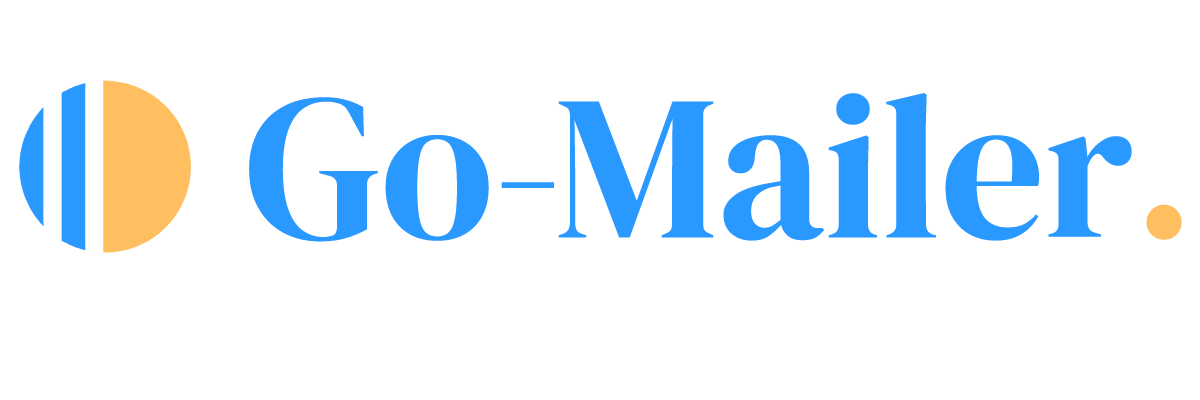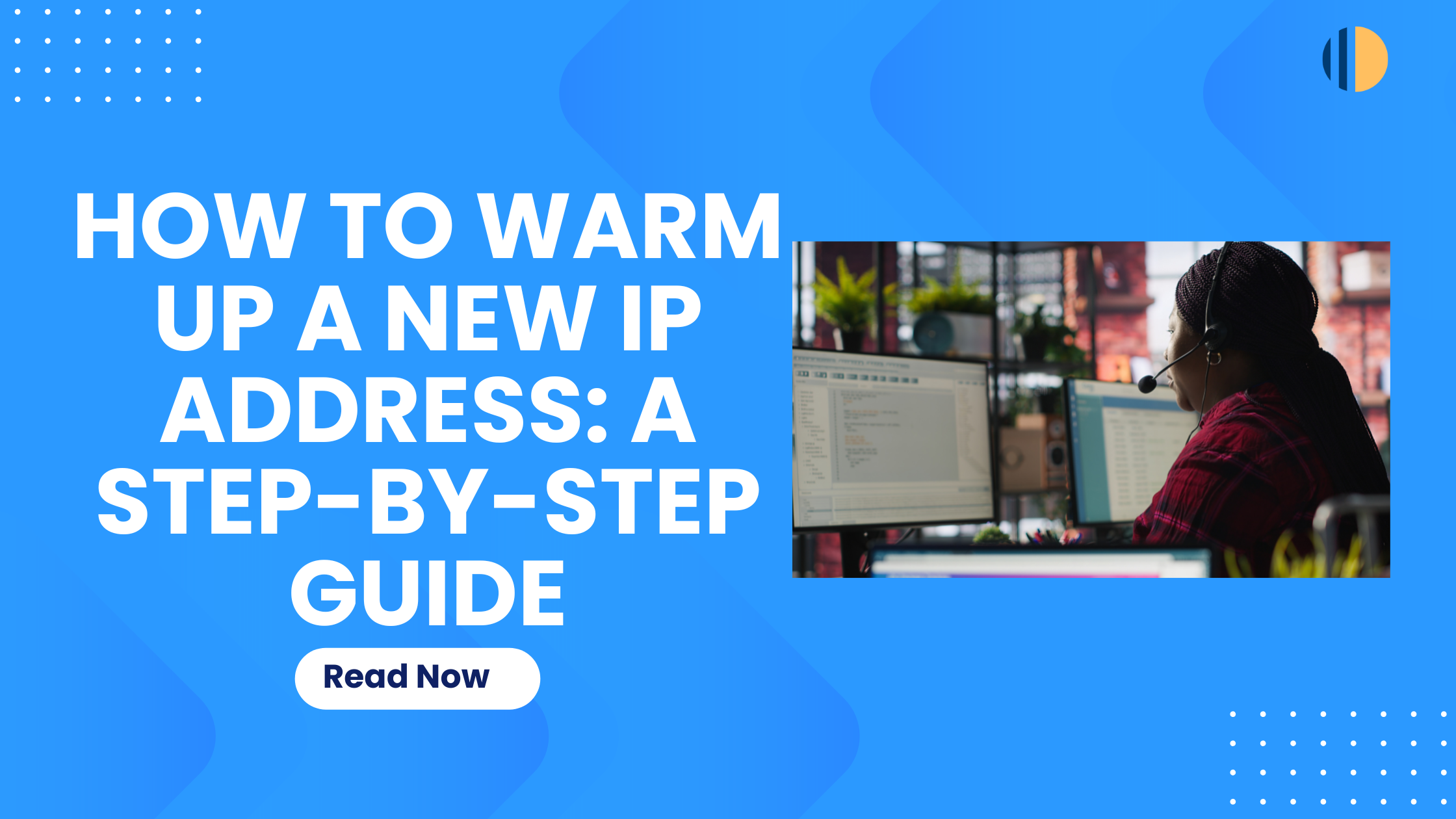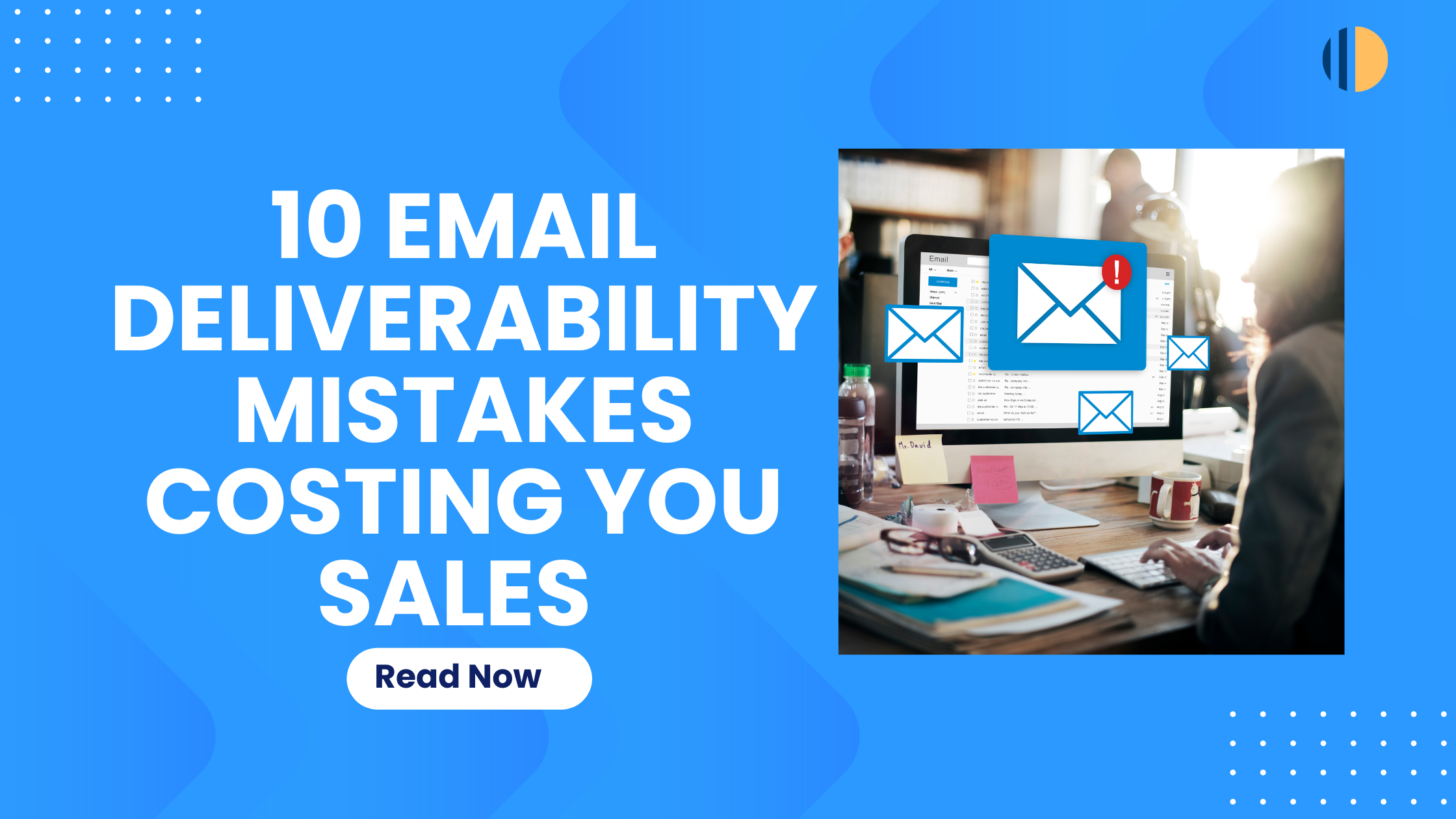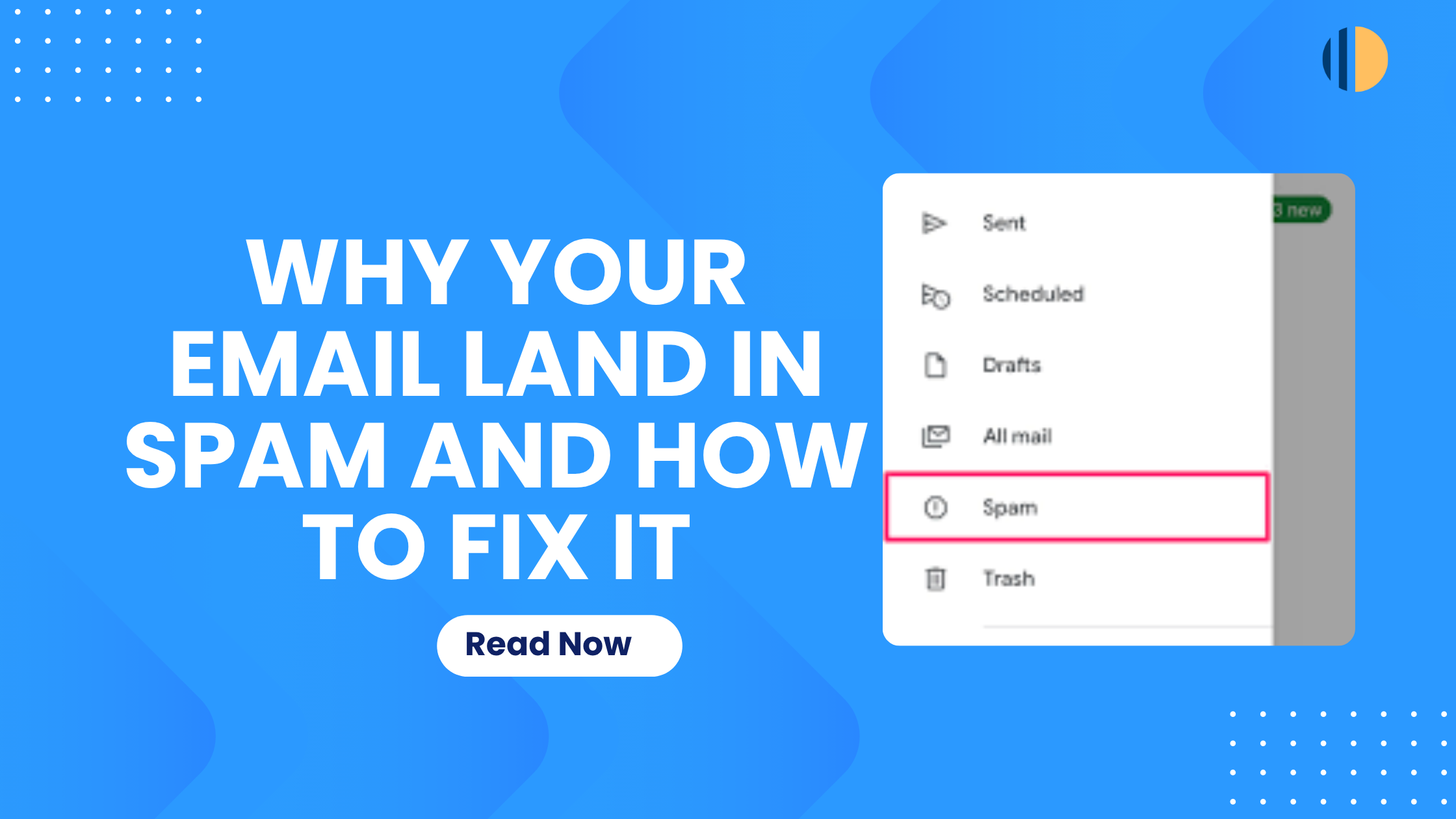When it comes to maximizing your email deliverability and ensuring your emails land in the inbox and not the spam folder, configuring your domain with the proper authentication protocols is key. Two essential steps in this process are setting up your Sender Policy Framework (SPF) and DomainKeys Identified Mail (DKIM) records. These configurations help protect your domain and ensure that your emails reach your audience’s inbox. If you’re new to this, don’t worry – we will walk you through each step, explain why it’s essential, and show you how to configure your SPF and DKIM records in GoDaddy.
What Are SPF and DKIM Records, and Why Do They Matter?
SPF (Sender Policy Framework) is like a guest list for your domain’s email servers. It allows you to specify which mail servers are permitted to send emails on behalf of your domain. This prevents unauthorised servers from sending spam or phishing emails that appear to come from you.
DKIM (DomainKeys Identified Mail) is like a signature that verifies your email’s authenticity. It ensures that the content of your emails hasn’t been tampered with and verifies that the email actually came from you.
Configuring your SPF and DKIM are essential because they help prevent your emails from being marked as spam, boost your email deliverability, and protect your domain’s reputation.
Step-by-Step Guide to Setting Up SPF & DKIM
Setting up Your SPF Record in Go-Mailer
An SPF record is a type of DNS (Domain Name System) record that tells email servers which servers are allowed to send emails from your domain. It looks something like this: v=spf1 include:go-mailer.com ~all. This record is added to your domain’s DNS settings.
- In your Go-Mailer account, navigate to settings
- Click on ‘email’ and enter your sender’s domain. This action will generate your DNS records
- You will be redirected to another page that contains your SPF & DKIM record values.
- Copy the SPF record provided and insert it in your domain’s provider control panel (we’ll cover that next).
How to Set Up Your SPF Records in Go-Daddy Domain
- Login to your GoDaddy account and navigate to “My Products.” Next, select the domain you want to edit
(Source: GoDaddy) - Manage DNS: Select “DNS” to view your DNS configuration
(Source: GoDaddy) - Add a TXT Record: Scroll down to the “Records” section and click “Add.” Choose “TXT” from the Type dropdown.
- Paste the SPF Record Value: Enter the SPF record provided by Go-Mailer.
- Click “Save” to reflect the changes.
How to Set Up Your DKIM Record in Go-Mailer
- In your Go-Mailer account, navigate to settings and select ‘email’
- Copy your DKIM record value and head to your domain provider’s control panel to set it up.
Setting up Your DKIM Records in GoDaddy Domain
- Login to your GoDaddy account
- As with SPF, log in and go to “DNS”
- Add a TXT Record: Choose to add a “TXT” record.
- Paste DKIM host Selector and Key value: Enter the information provided by Go-Mailer.
( source: Dmarcly) - Finalise your settings by saving the record.
Conclusion
Setting up SPF and DKIM might seem daunting at first, but with these steps, you’ll have your email authentication in place in no time. By configuring these records, you’re taking crucial steps to ensure your emails are trusted, land in inboxes, and maintain your domain’s reputation.
If you need any help during the process, don’t hesitate to reach out to our support team. We’re here to make sure you succeed in your email marketing efforts!