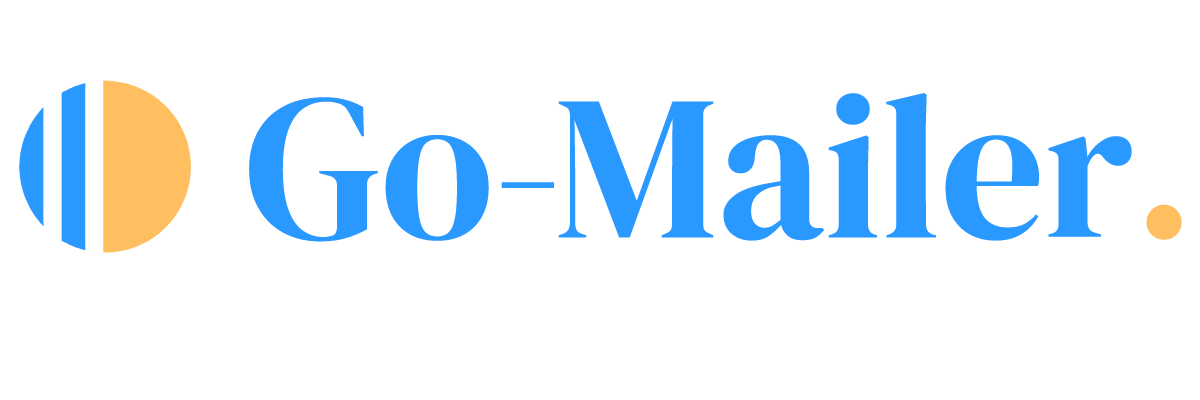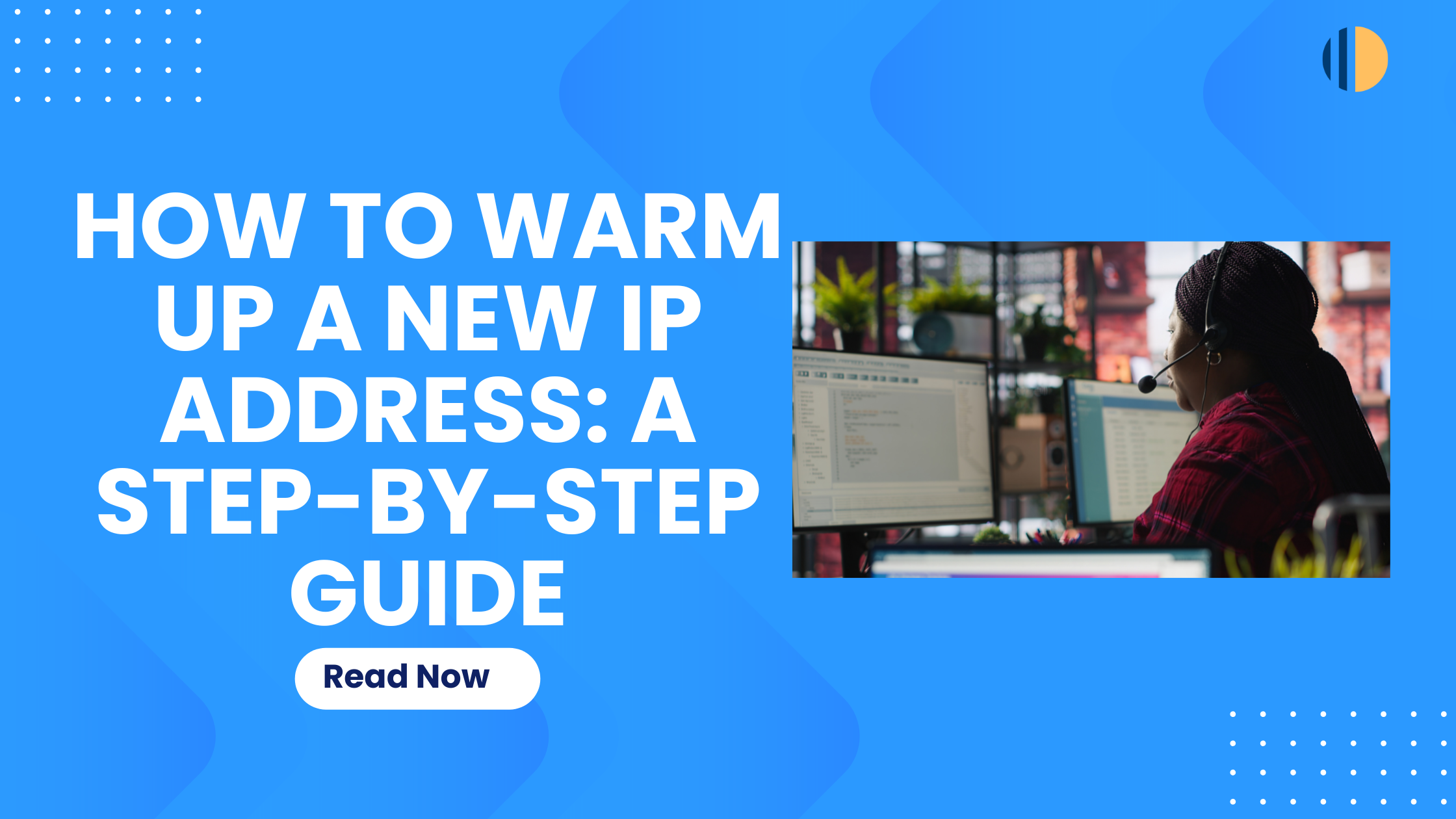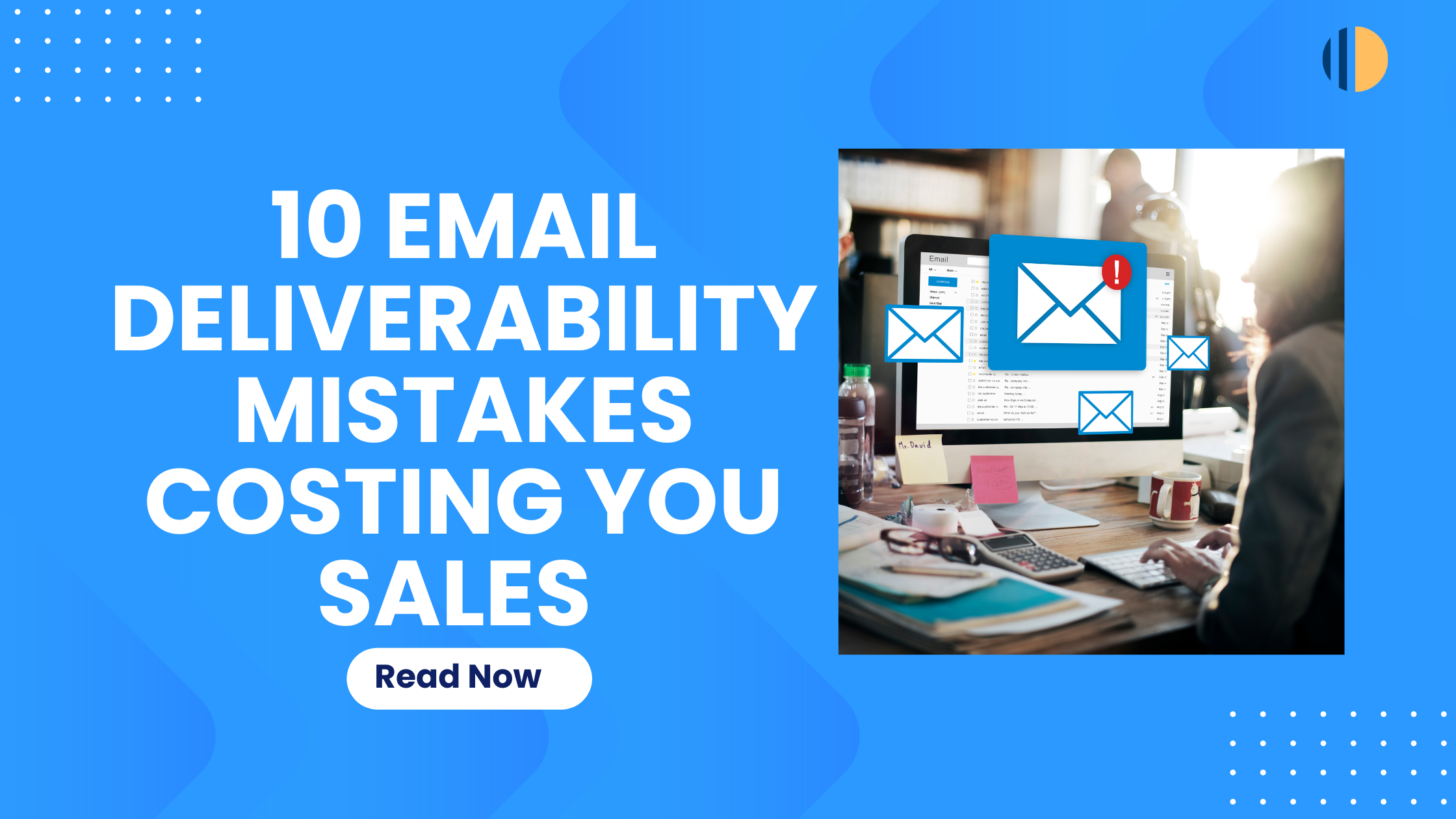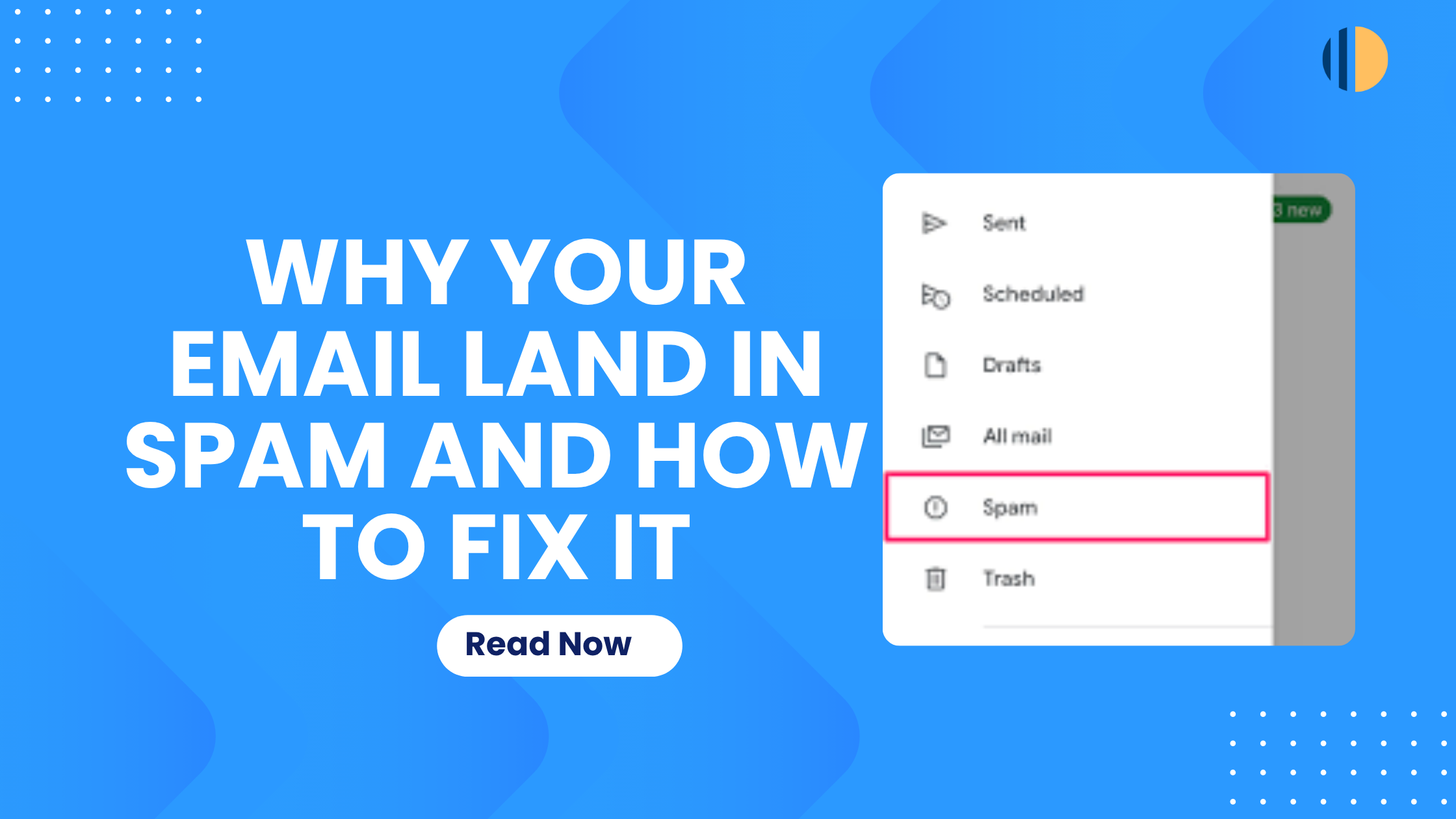Enhancing your email deliverability and protecting your domain’s reputation are crucial for successful email marketing. Setting up the correct authentication protocols, such as Sender Policy Framework (SPF) and DomainKeys Identified Mail (DKIM), ensure that your emails are delivered to the inbox and not marked as spam. In this guide, we’ll walk you through how to configure your SPF and DKIM records in cPanel and in your Go-Mailer account.
Understanding SPF & DKIM Records
SPF (Sender Policy Framework) acts like a security gatekeeper for your domain. It allows you to define which mail servers are authorised to send emails on behalf of your domain, helping to prevent spam or phishing emails from being sent under your name.
DKIM (DomainKeys Identified Mail) functions as a digital signature that confirms the authenticity of your emails. This signature assures recipients that the email hasn’t been altered during transit and verifies that it truly came from your domain.
Properly configuring your SPF and DKIM helps you to reduce the chances of your emails being flagged as spam, increase deliverability rates, and safeguard your domain’s credibility.
Step-by-Step Guide to Configuring Your SPF and DKIM Records in cPanel
Now, let’s walk through the step-by-step guide on how to configure your SPF and DKIM records in cPanel:
How to Set Up Your SPF Record in Go-Mailer
An SPF record is a type of DNS (Domain Name System) record that tells email servers which servers are allowed to send emails from your domain. It looks something like this: v=spf1 include:go-mailer.com ~all. This record is added to your domain’s DNS settings.
- In your Go-Mailer account, navigate to settings
- Click on ‘email’ and enter your sender’s domain. This action will generate your DNS records
- You will be redirected to another page that contains your SPF & DKIM record values.
- The generated SPF record will look something like this: v=spf1 include:go-mailer.com ~all. Copy this record, as you’ll need it for your cPanel setup.
How to Configure Your SPF Records in cPanel
- Access your cPanel dashboard and navigate to the “Advanced Zone Editor” under the “Domains” section.
(source: mail-tester) - Find the domain you want to update and click on “Manage.”
- In the “Zone Editor,” click “Add Record” and choose “TXT Record” from the options.
- Paste the SPF record you copied from Go-Mailer into the “TXT Data” field
(source: mail-tester) - Click “Save” to update your domain’s DNS settings.
How to Set Up Your DKIM Records in Go-Mailer
DKIM involves adding a digital signature to your emails, which you configure in Go-Mailer and set up in your cPanel account. Here’s how to do it:
- In your Go-Mailer account, navigate to settings and select ‘email’
- Copy your DKIM record value, as you’ll need it for the next steps in cPanel.
How to Set Up Your DKIM Records in cPanel
- Just like with SPF, log into cPanel and head to the “Zone Editor.
- Choose the domain you want to configure, and click on ‘email deliverability’ under the ‘mail’ section.
(source: Hostinger) - Click on “Manage Record” and edit the selected domain’s “TXT Record.”
(source: Hostinger) - Enter the DKIM Details: Paste the DKIM selector(copied from your Go-Mailer account) in the “Name” field and the DKIM key in the “TXT Data” field.
- Finalise the setup by saving the changes.